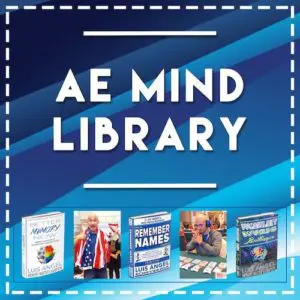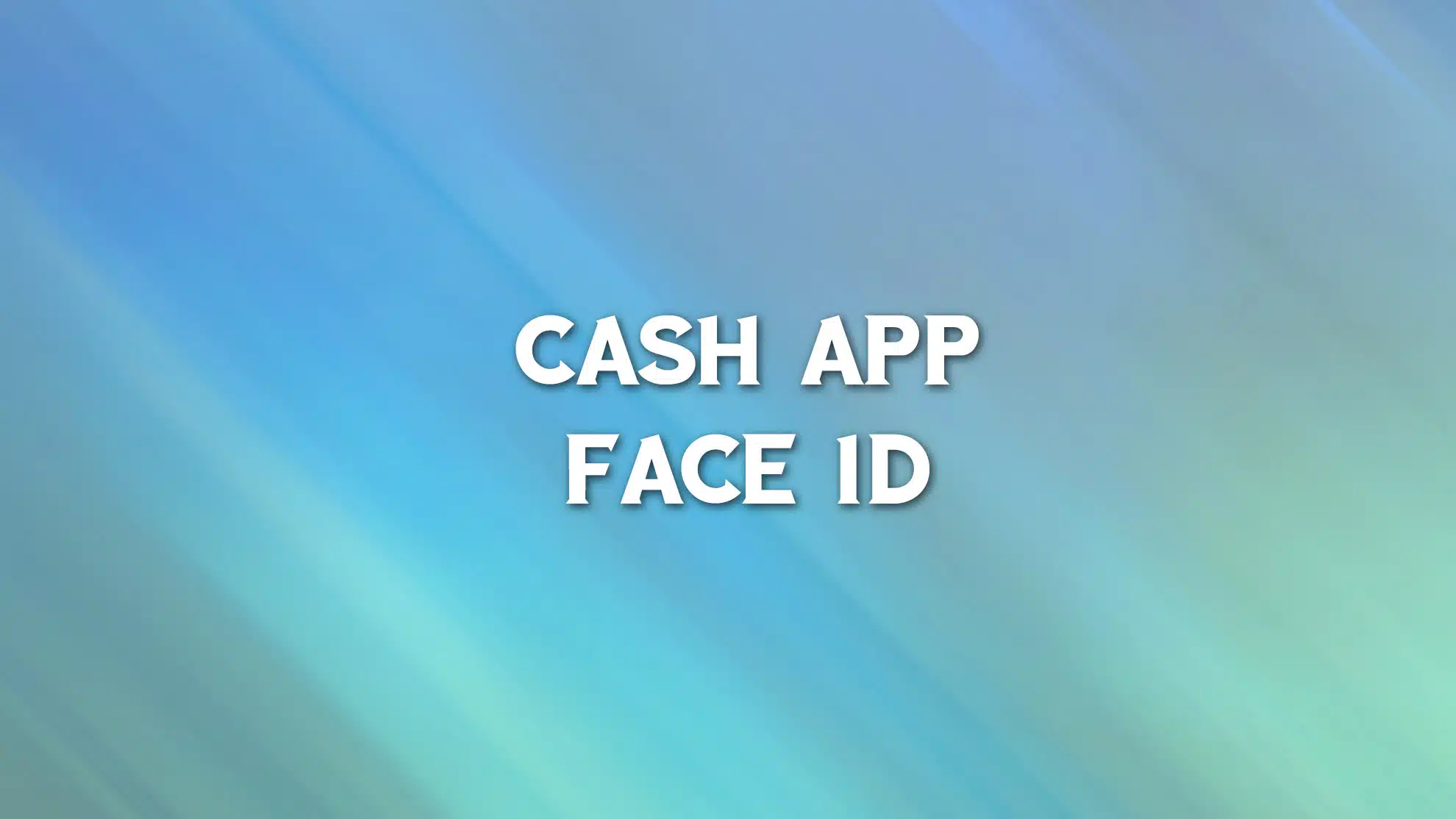
[sc name=”googleinpostad”]
Learn How to Set Up Face Id in Cash App Login in the Security and Privacy Log In Settings in Cash App Account
[sc name=”google-post-ad-2″]
How to Set Up Face Id in Cash App Login [sc name=”year”]
In this blog post, we will show you how to enable Face ID for added security on your Cash App account.
Enable Face ID on Cash App:
- Open the Cash App on your mobile device.
- Tap the profile icon in the top-right corner of the screen.
- Scroll down and tap on “Privacy & Security.”
- At the top, you’ll see the “Security Lock” option. Toggle this switch on to enable Face ID. This will require Face ID verification when sending money to someone, adding an extra layer of security to your account.
Conclusion: By following these steps, you can enable Face ID for added security on your Cash App account.
[sc name=”google-post-ad-3″]
I am not a financial advisor and This is NOT financial advice.
Please use any financial service at your own risk.
If you click on a partner link on this page, I may receive an affiliate commission compensation if you sign up for a service or product.